There are a few ways to round corners in Lightburn.
Option 1
The first way is to come down here to the Radius Option.
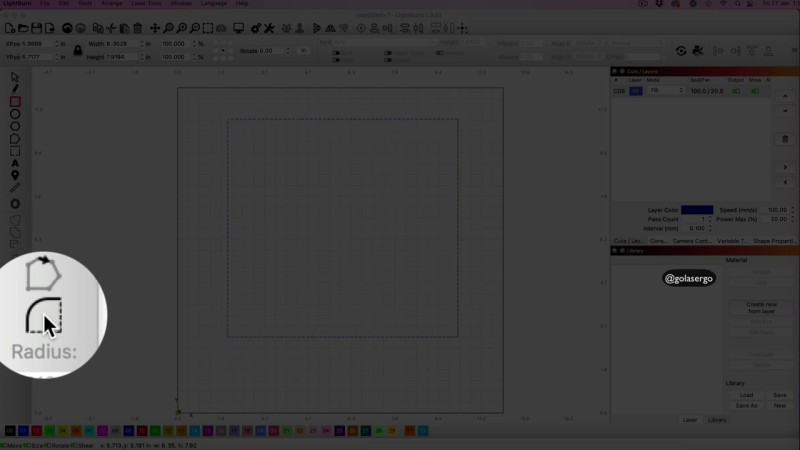
When you click on that you can see you get this suddenly appears and you can change the radius of the corners you’re going to do so it’s a matter of just playing around with these.
So you can just click up and down to get the right one for you .
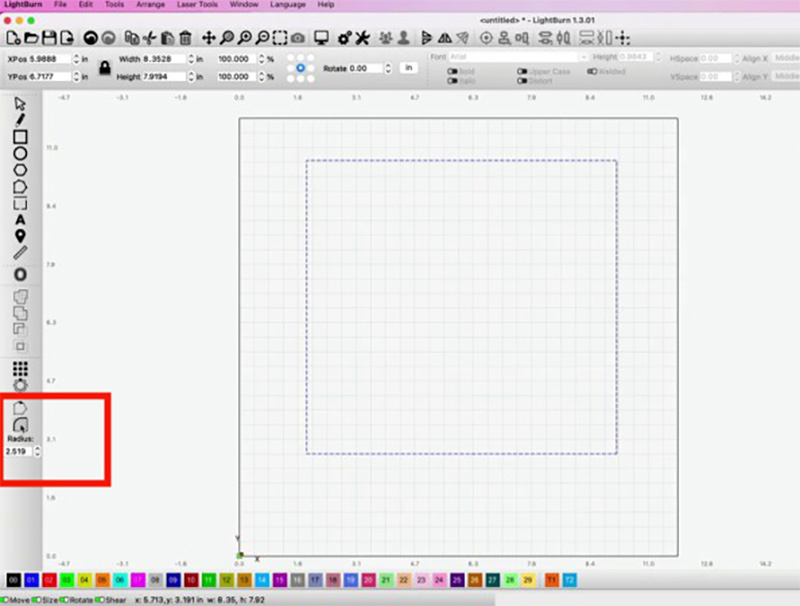
But basically what you do is you come up to your shape and you can see I’ve got a square on the screen and you just click on the corners you can see as I hover over I get this little crosshair

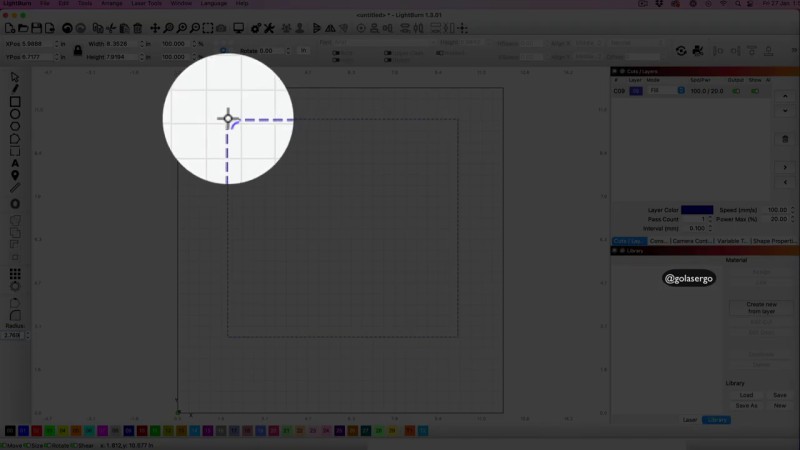
Once you see the crosshair just click with your mouse and you can see that it creates a curve
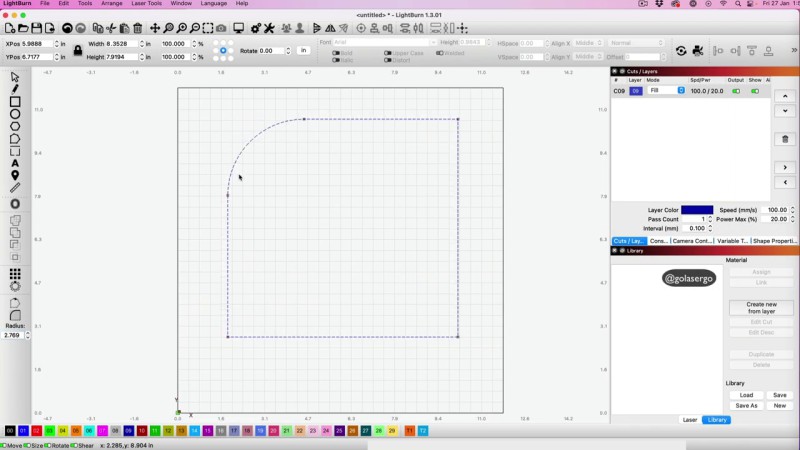
I can alsoe do this with the other side.
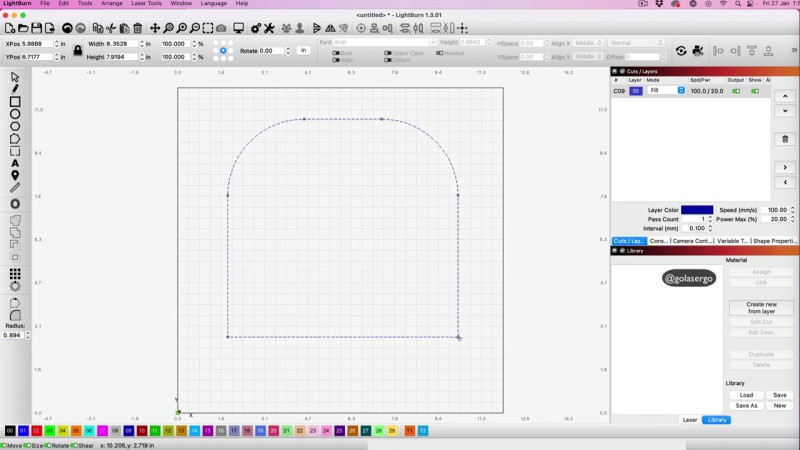
You can always go back to the radius option and change the size to make the curve a different size or to make the bottom ones different to the top curves.
Just play around with the sizing until you are happy with the look.
Option 2
Another way to create Corners is to come over to the Shape Properties option
in the side menu.
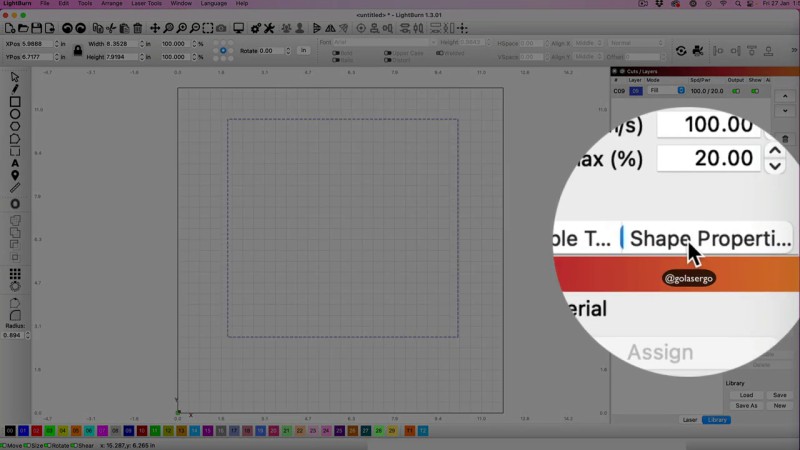
Now if you don’t see it it’s probably because you haven’t got it selected.
So all you need to do is come up to Window scroll down and make sure it’s selected here.

Then all you need to do is click on it and you’ll see the option Corner radius.
All you need to do is click on the up arrow and you will see the corner edges of the square start to change.

You can type over this to create a specific radius but otherwise just click on the up arrow and it creates the rounded corners for you.
Option 3
Another way that you can create rounded corners is to use the Offset Tool.
Now you may not really use this one very often but it’s there if you need it.

Just click Offset and you’ll get this pop-up appear
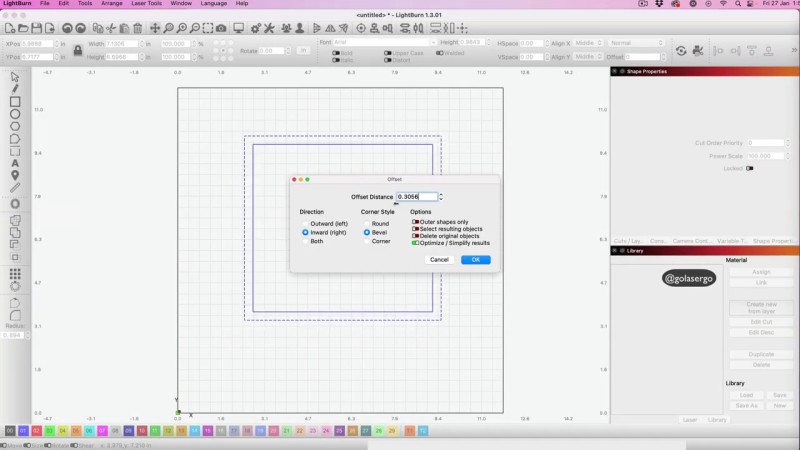
We want to select Delete Original Object, select Resulting Objects and Outward, and we also want round.

and you can see we get rounded edges here and again you can just change this to make it bigger in the Offset Distance.
Click Okay and you are done

Leave a Reply