One of the things that I tend to forget the most when laser engraving is the focusing step. Now a simple sticky note can help but it can easily fall off and after a while you don’t even notice it and end up skipping the step anyway.

Fortunately, Lightburn has a feature that reminds you to focus. And the beauty of this feature is that you can use this for all sorts of reminders, not just for focusing. It can be used for any reminder you might need before you start to engrave.
Watch the tutorial video below or scroll down for written instructions
What sorts of reminders can you add to the checklist?
You can add any type of reminder you like. Here’s a few examples:
- Did you remember to focus?
- Did you turn on the air purifier?
- Did you select the air assist option in Lightburn?
- Don’t forget to put on your safety glasses.
- Did you make yourself a sandwich before committing to this 2 hour job?
Can you create different checklists for different laser machines?
Yes, you can easily create different checklists for different laser machines that you may own. Simply select the device dropdown list and select the machine that you want to create the checklist for. Then follow the steps below.
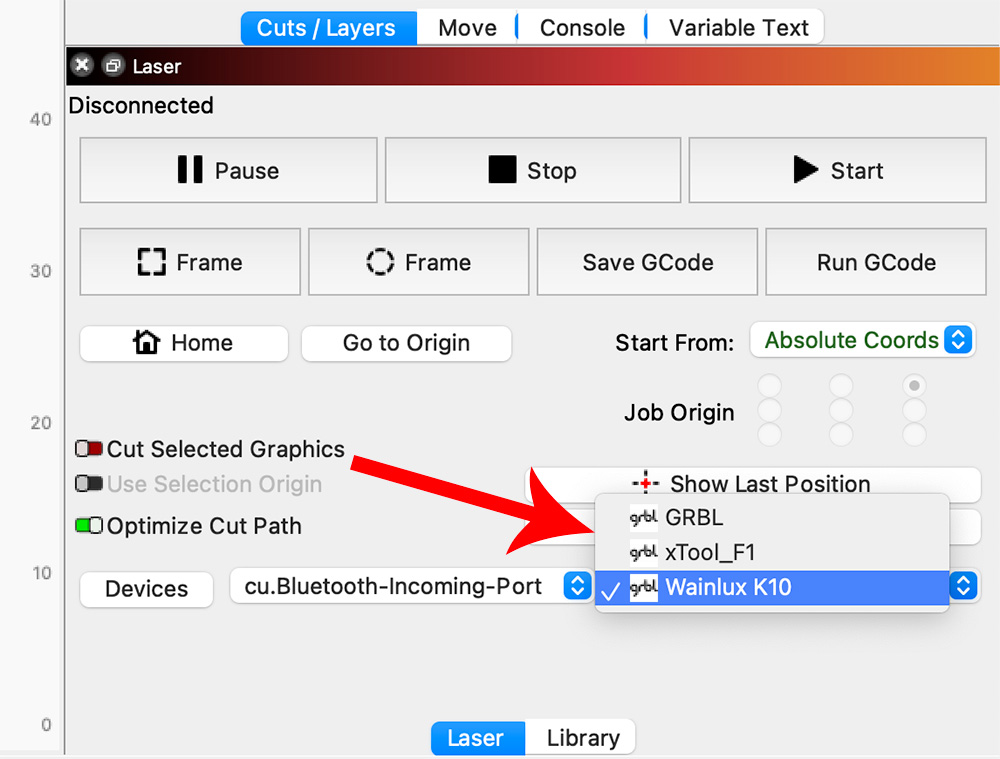
How to Create a Job Checklist in Lightburn
Step 1: Create your list
From the top menu, select the DEVICE SETTINGS option.
And by the way, here is a link to the Tools Workshop file (aff link) used in this tutorial.
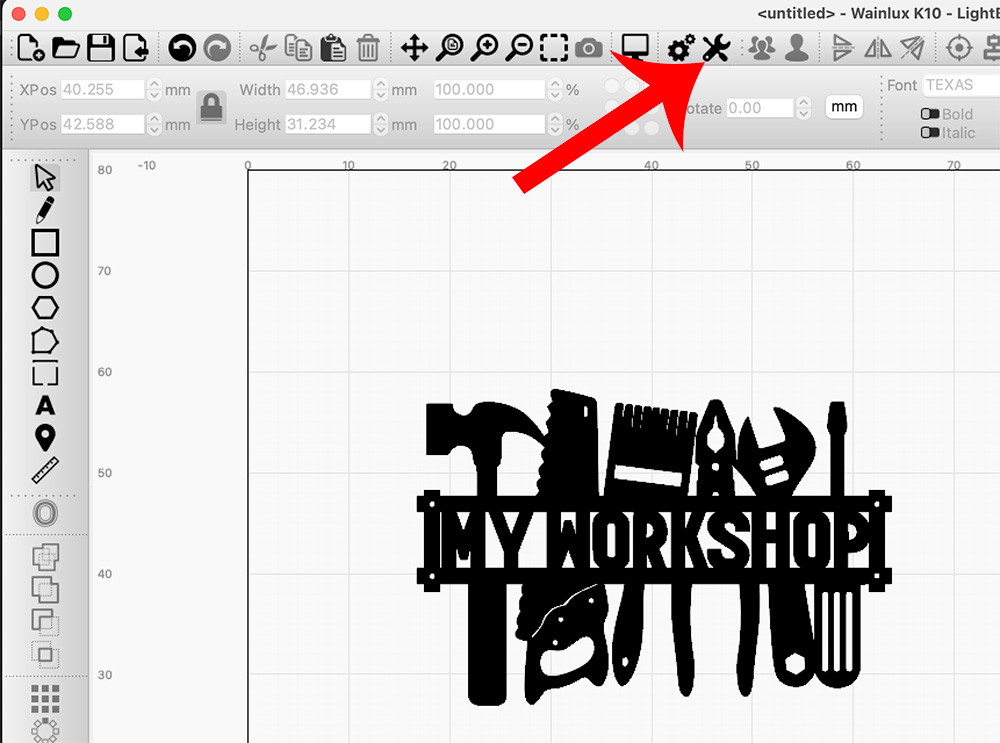
From the pop-up that appears click the ENABLE JOB CHECKLIST option. Then click the EDIT button.
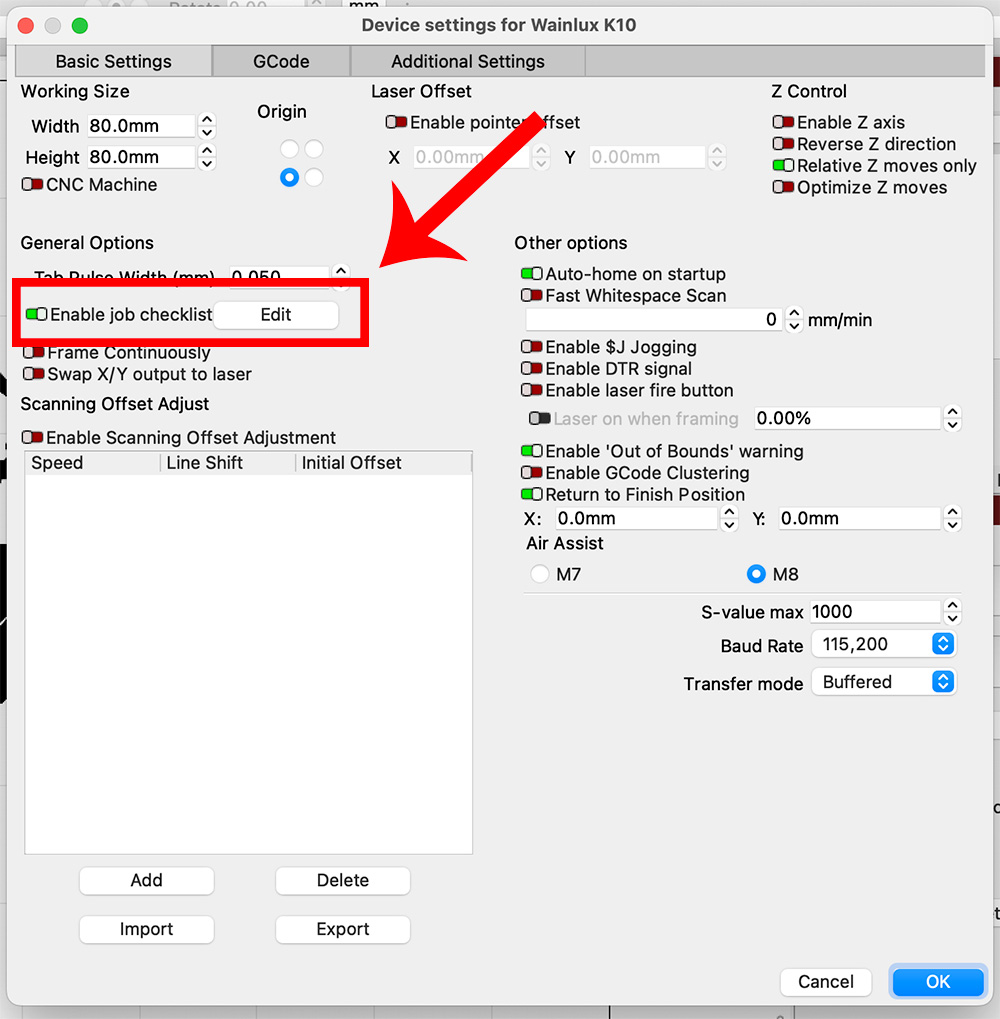
A pop-up appears that allows you to enter your checklist. You can enter one reminder or more than one…it’s really up to you.
Here I’ve added one reminder.
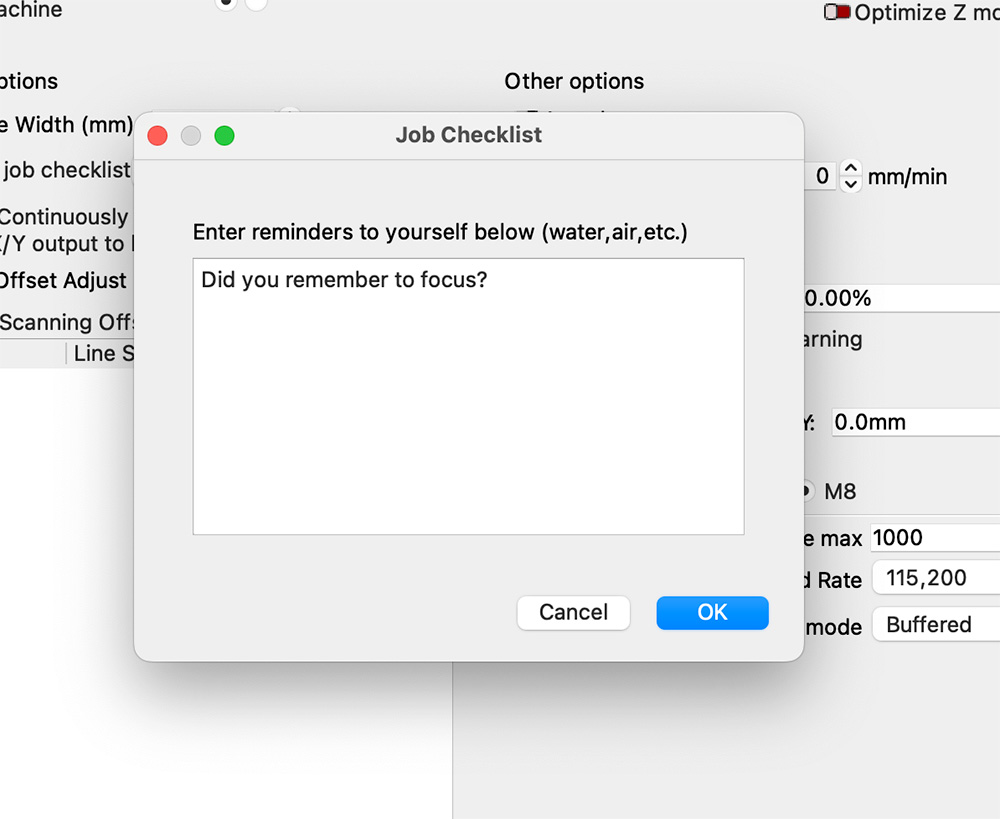
And here, I’ve added multiple reminders.
Either way, once you have added your reminders, click the OK button.
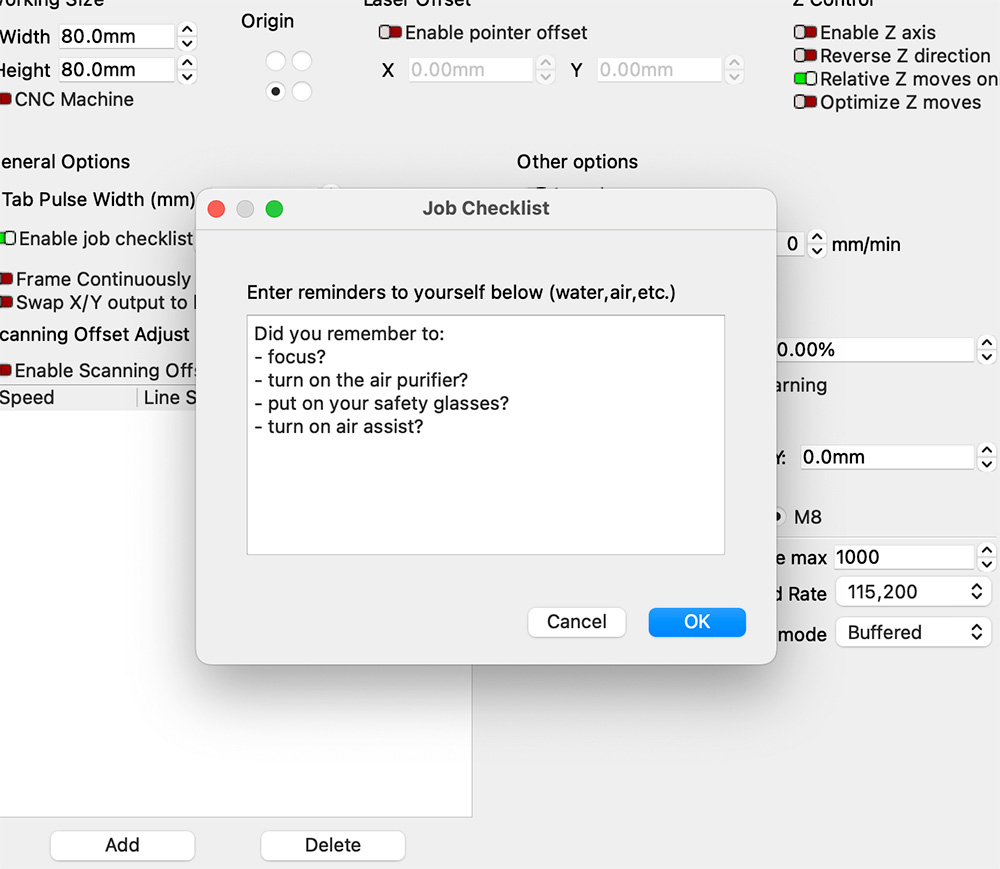
And then click on the OK button to close out of the settings screen.
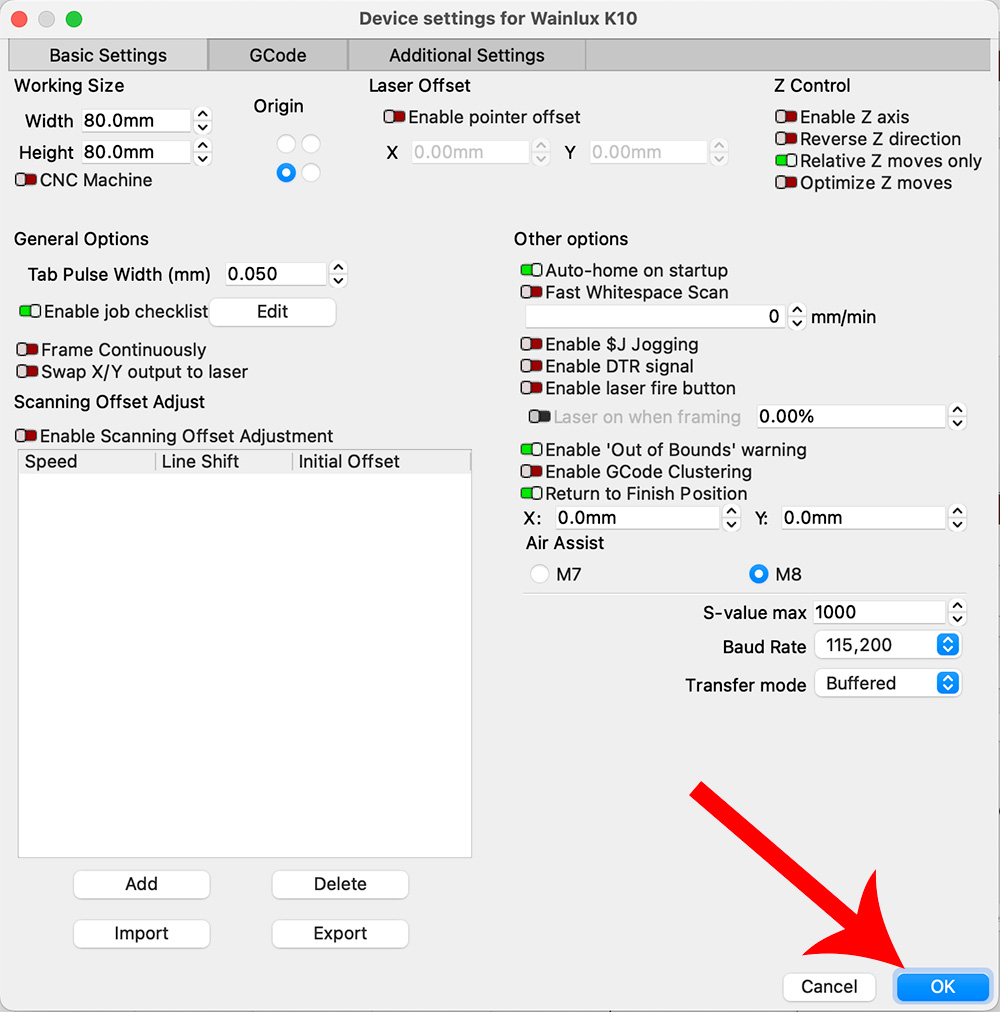
Now whenever you click the START button for that particular machine, the reminder pop-up window will appear.
- If you select NO, the machine will not start engraving. This gives you time to complete the reminders in the checklist first.
- If you select YES, Lightburn will assume that you have met all the reminders in the checklist and proceed to start the engraving.
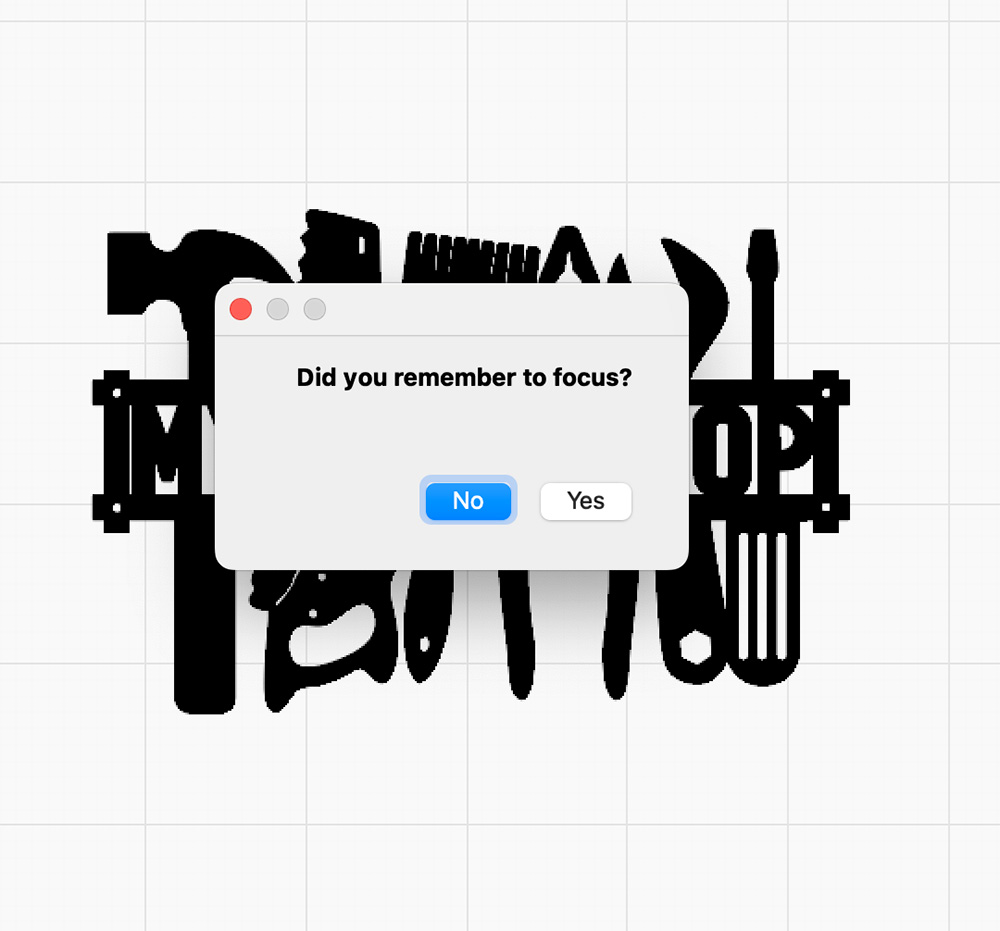
So now there is no excuse for me not to focus before starting to engrave or cut.
Leave a Reply